|
|
Finding
e-books |
|
|
|
|
|
Finding
e-books |
|
|
|
| One of the most useful ways to use your Pocket PC is to read e-books on it. Think of all those AR books you need to read this year. You know you always need an AR book with you and what easier way to do that than dragging your book on your PDA? Most books in print are also available on e-book format. You can buy them from Amazon or get free e-books! All pubic domain materials such as books by Mark Twain and Shakespeare are free as e-books. We will read several in class on our PDA. Here I show you how to drag a book you find on the Internet to your PDA to read. |
| I have several links on my Paperless Classroom site to find more free e-book sites. The following tutorial is using the e-book library I consider to be the best, at the University of Virginia. |
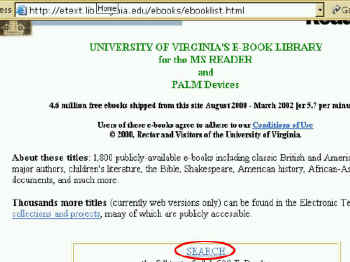 |
|
|
|
|
|
|
|
|
|
|
|
|
|
|
|
|
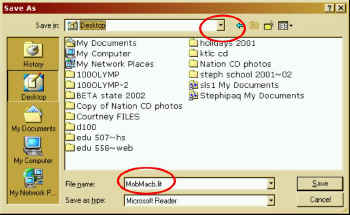 |
|