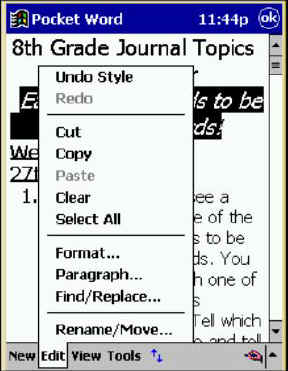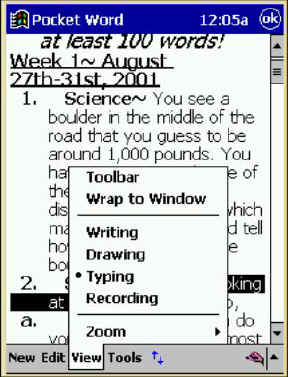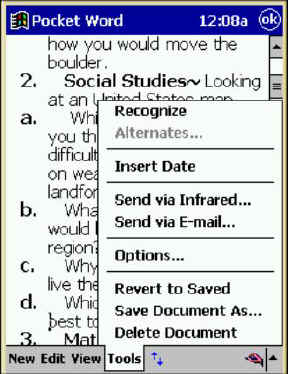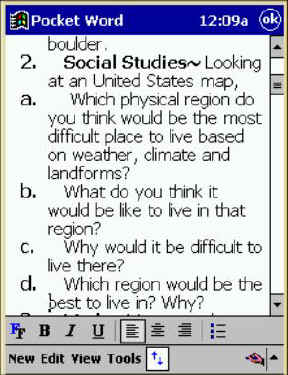|
|
Using
Pocket |
|
|
|
|
|
Assuming you already have a Word document synced from your desktop PC, you can now begin editing it with your Pocket. Use EDIT from the toolbar to reveal the options as shown on the left. These commands operate virtually the same as in the desktop version but with abridged options. |
|
|
There are VIEW options too. You have the option of viewing any “line” drawings or bitmap images within the text or view the text only. You can actually draw within the text on your Pocket PC screen and it can be saved in the Word document that can later be viewed on your desktop. You can also embed audio recordings within the document too. |
|
|
The TOOLS menu offers similar features that the FILE menu offers on your desktop. Additionally, you can quickly insert the current date or transmit your document via infrared or email. We will use infrared in class for most assignments, however be sure to save your document to your local device before beaming. J |
|
|
The up/down arrows open and close a format menu in Pocket Word. Here you can adjust the formatting of your documents. The icons allow Font, Bold, Italics, Underscore, and right, center or left justification. Bullets are also a formatting option just like your desktop version of Word. |